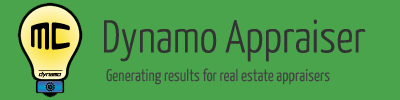DynamoMC™ How To – Step 8: Condo Comments
Having problems configuring your market comments in Dynamo MC on step 8? Please watch the following video for a full walk through of step 8.
A transcript of the video follows:
Welcome to “Dynamo MC – Show me How – Step 8”
This video will show you how to configure Dynamo MC so that it can automatically populate our 1004MC condo comments as our data changes.
For the most recent information, you may also check the help page at www.DynamoAppraiser.com using the link below.
Taking a look around
Now that we’ve setup our market comments, we can configure Dynamo MC to automatically populate our 1004MC condo comments as well.
This step is very similar to step 7, which covers configuring the market comments. This video will skip topics that were previously covered, so if you would like to learn some of the basics about configuring comments, please click the link below.
Please be aware that this screen will appear in green when we have previously indicated that this is a condo or cooperative assignment.
Green (working with condo/cooperative data)
When shown in green, the comments that are generated in the output area can be exported to our 1004MC form. The foreclosure question will also need to be answered prior to continuing.
Grey (not working with condo/cooperative data)
If this not a condo or cooperative assignment, this screen will appear in grey. It will look like this.
When shown in grey, the comments can still be changed and saved, but the comments that are generated in the output area will not be exported to our 1004MC form. The foreclosure question is also not required in this case.
You may notice that some errors appear when you have not indicated this is a condo or cooperative appraisal. This is to be expected, because in this case, there is no data. You may safely disregard the errors in this case, as the output will not be sent to your comments.
Answering the 1004MC question
If this is a condo or cooperative project, you will first need need to manually answer the “Foreclosure sale factor” question here.
This answer may be saved for next time, so you should always pay close attention to this question on each condo or cooperative assignment to make sure that it is still correct.
Configuring the comments
The comments on this step work exactly as they did on the previous step. You will most likely want to use variables that pertain just to the subject’s project in this section. These start with the word “Condo”, and you can find them at the bottom of the variable list.
Saving our settings
We can choose to save these settings for next time by clicking here. Keep in mind that any questions we have answered above will also be saved along with our comments, but should still be manually considered on future assignments.
When we are done with this step, we can now click “Next”.
This concludes this help video. If you are still having problems, please check the help page at www.DynamoAppraiser.com using the link below. You may always reach us at support@dynamoappraiser.com.